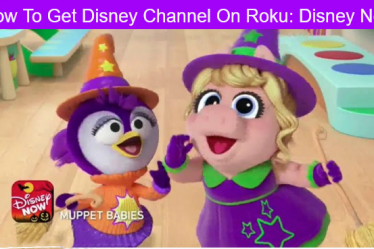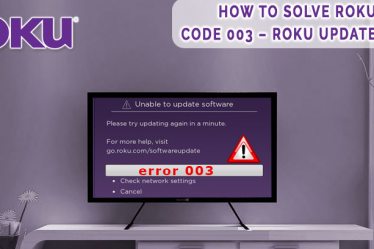This is an epic guide to know how to add channels to Roku. Installing channels on Roku is easy. There are several ways to add channels to a Roku player. Roku OS is the user interface available on all Roku versions. Some following functions are not available on all versions. When this is the case, we will tell you. It provides cross-platform search, voice search, and other software features.
Technically, the Roku costs nothing per month. You can enjoy free content from the Roku channel like YouTube, Hasbro, Popcornflix, Crackle TV, Pandora, PBS Kids, VEVO, Crunchy roll, PBS Smithsonian, and many others. However, premium content like Netflix, HBO, and Sling TV requires membership.
There are multiple ways to add channels to your Roku device. You can add multiple free and paid channels and these channels can be added in 3 ways (i) Via the Roku Device, (ii) with the help of the Roku mobile application, and (iii) From the Roku’s official site. So let’s start.
How To Add Channels To Roku In Three Methods
1. Add channels via a Roku device
It is an easy and simplest way to install your favorite channels to your Roku device. Follow the procedure step by step.
- Press the Home button on your Roku remote control to go the home menu.
- Scroll to Streaming Channels section with help of up and down button on your remote.
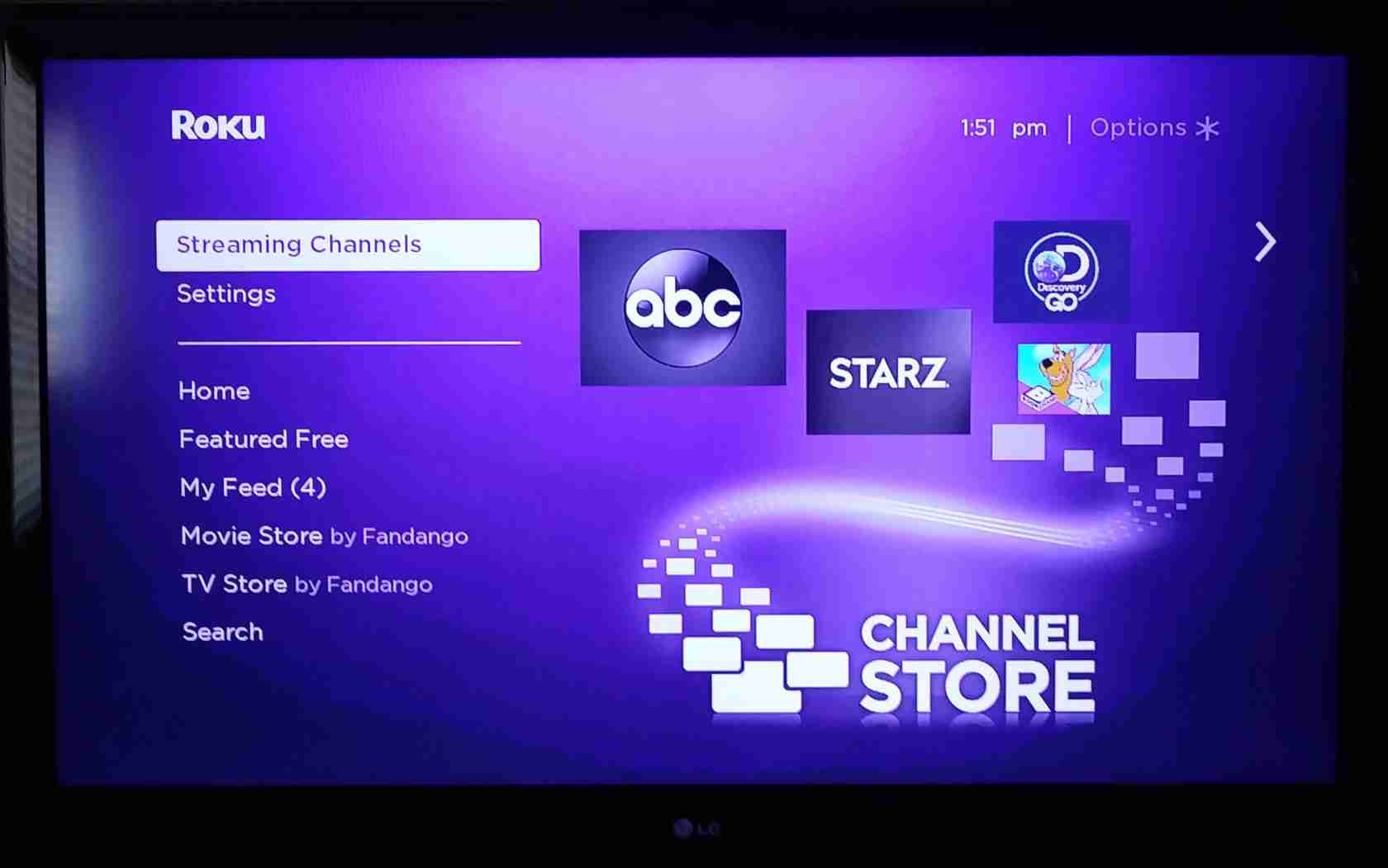
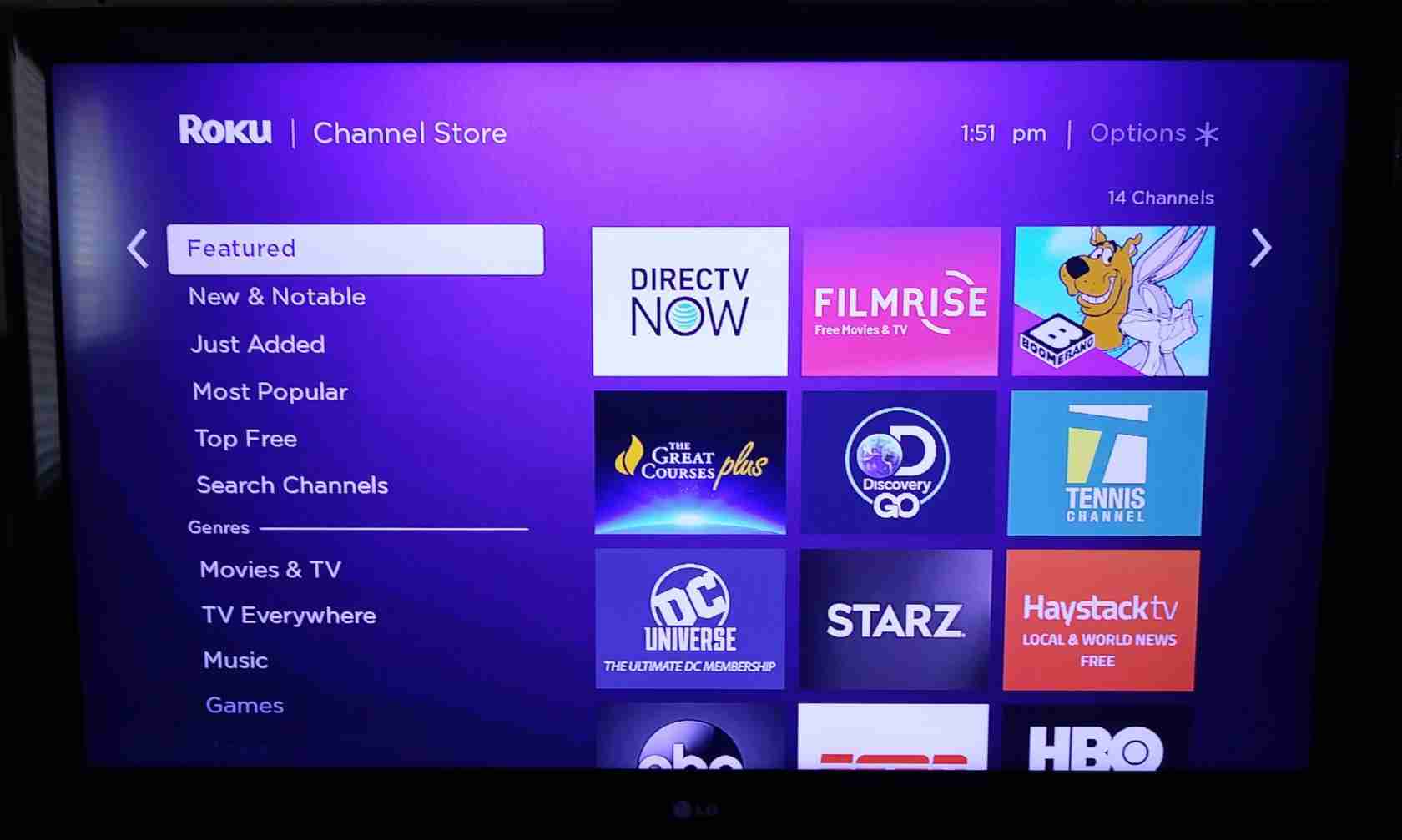
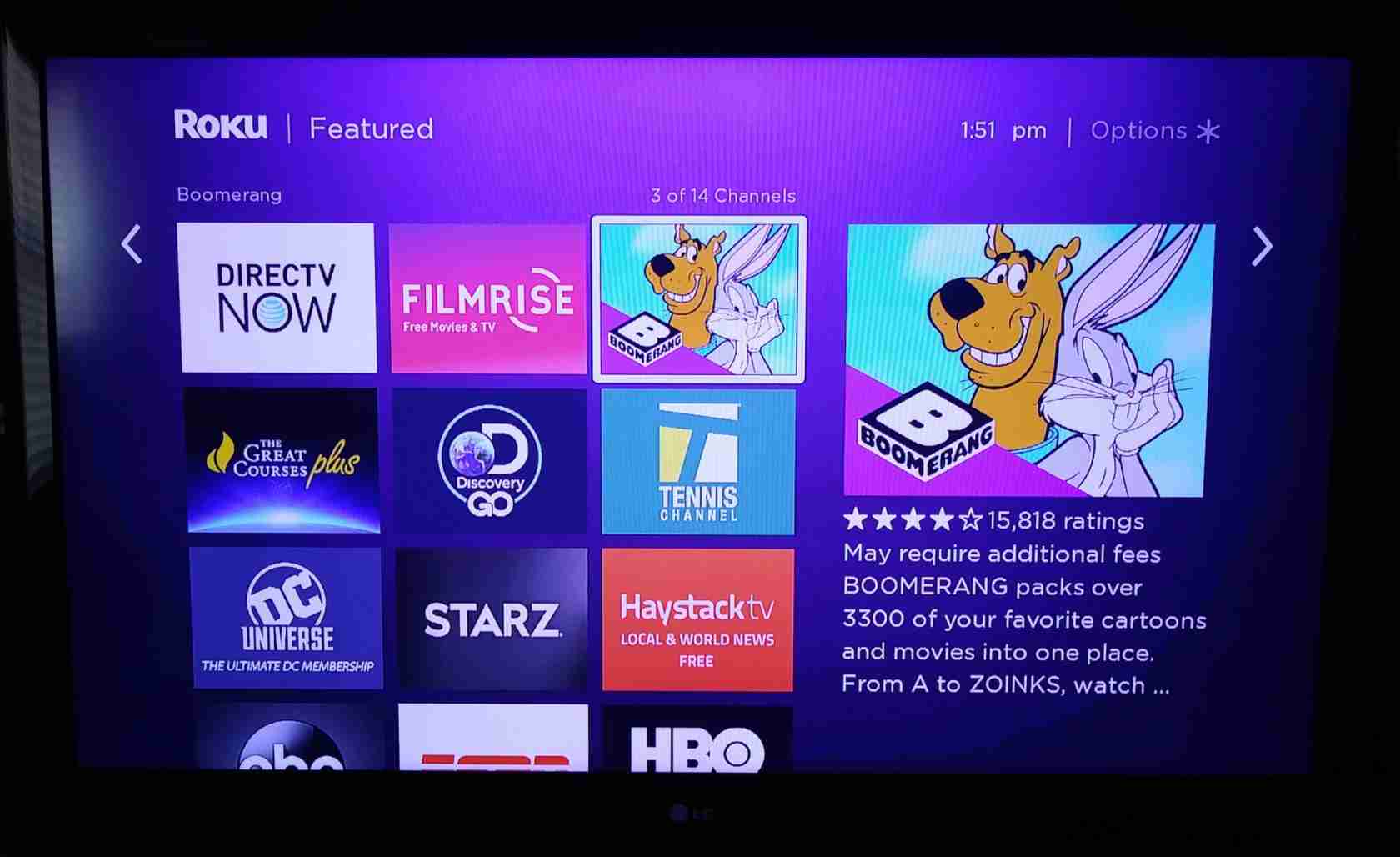
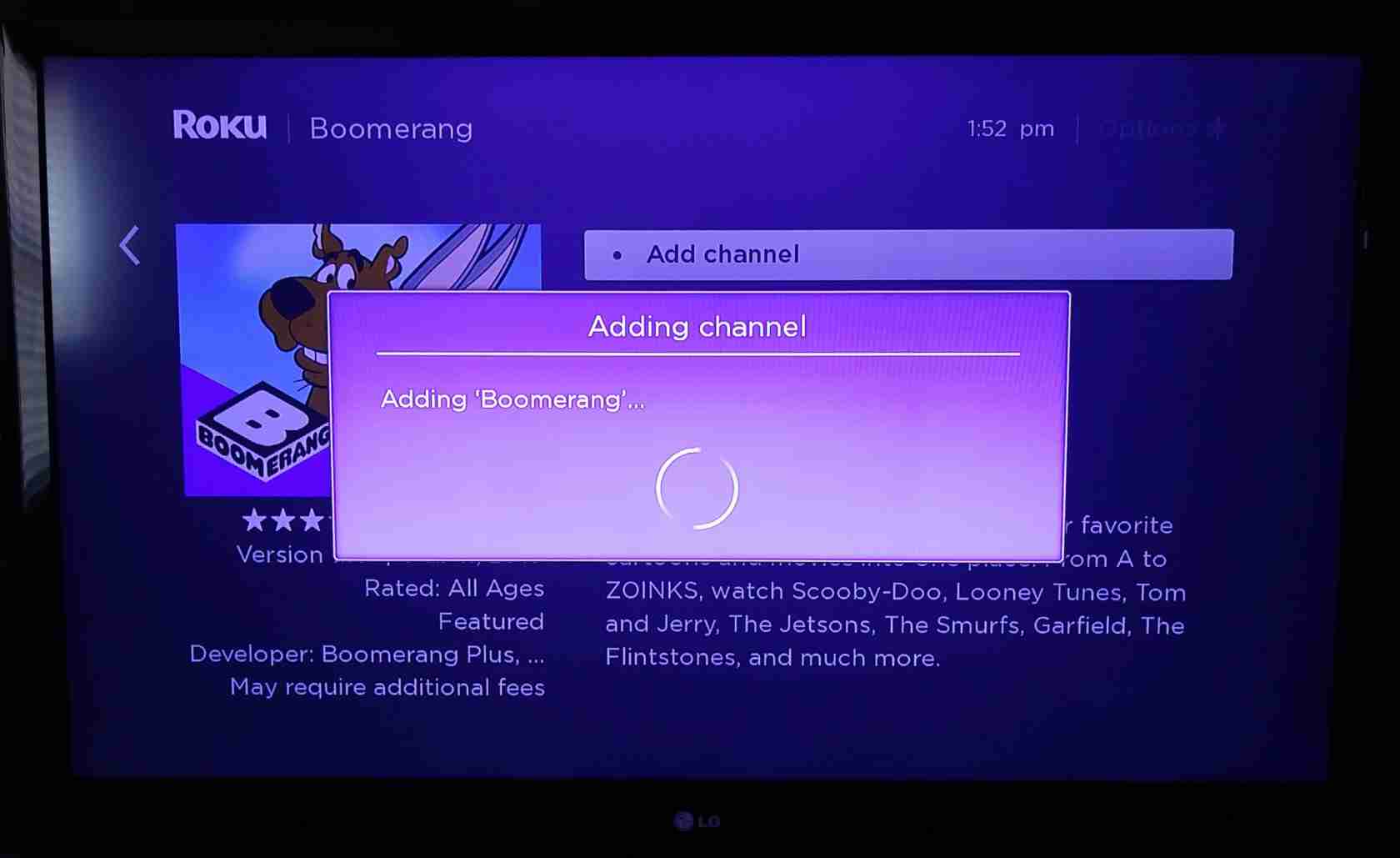
2. Add channels via Roku mobile application.
This method will allow you to add channels to your Roku device using your smartphone. First, you need to download the Roku mobile application from Google Play Store for Android and IOS for iPhone. This application is free of cost. After download, you can proceed to add a channel using your smartphone. Follow the procedure step by step.
- First, launch the application on your phone.
- Then, tap on the Channels menu at the bottom of your screen.
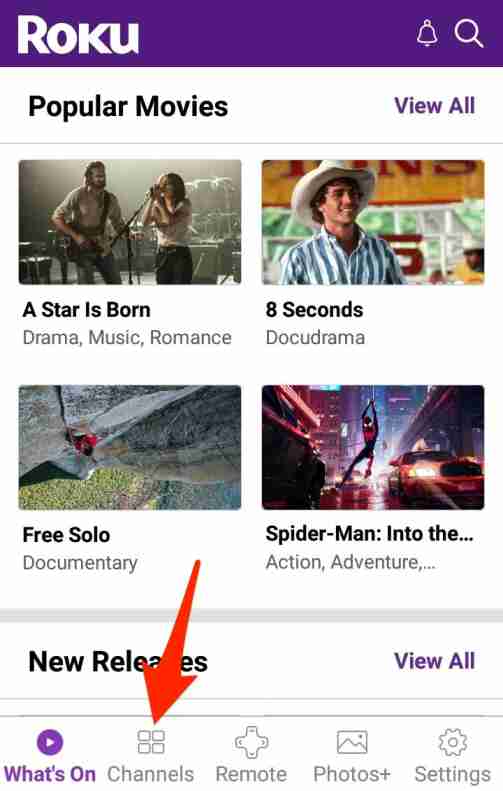
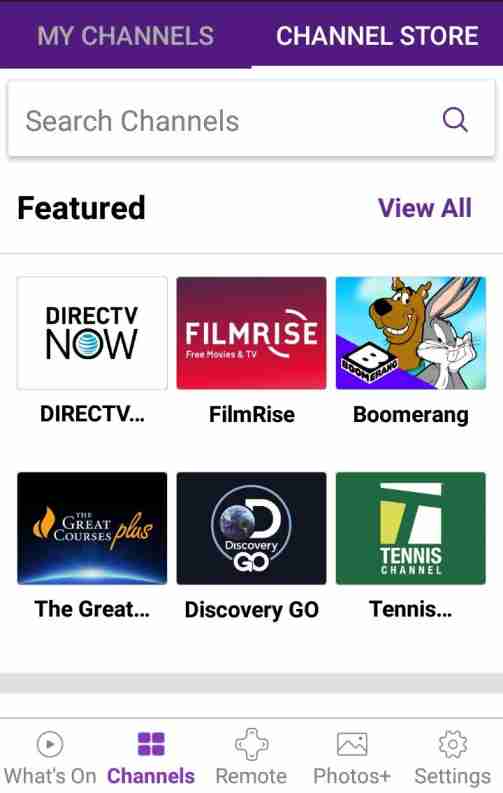
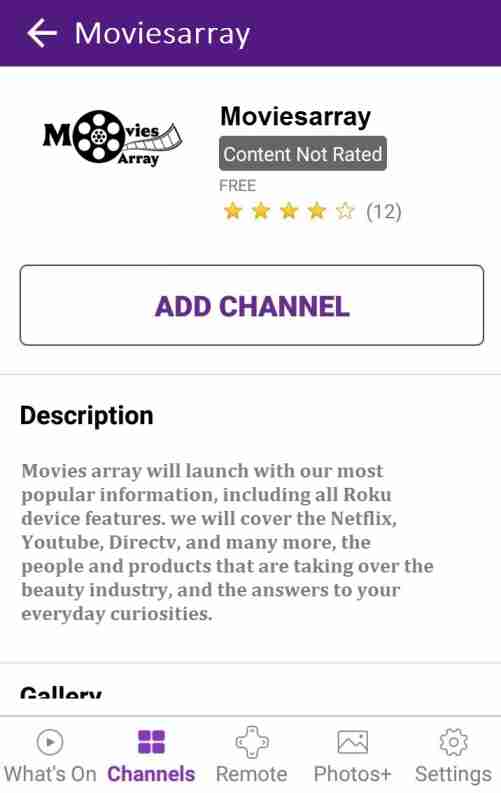
3. Add Channels Via Roku’s Official site.
- First, visit channelstore.roku.com from any browser of your computer or smartphone.
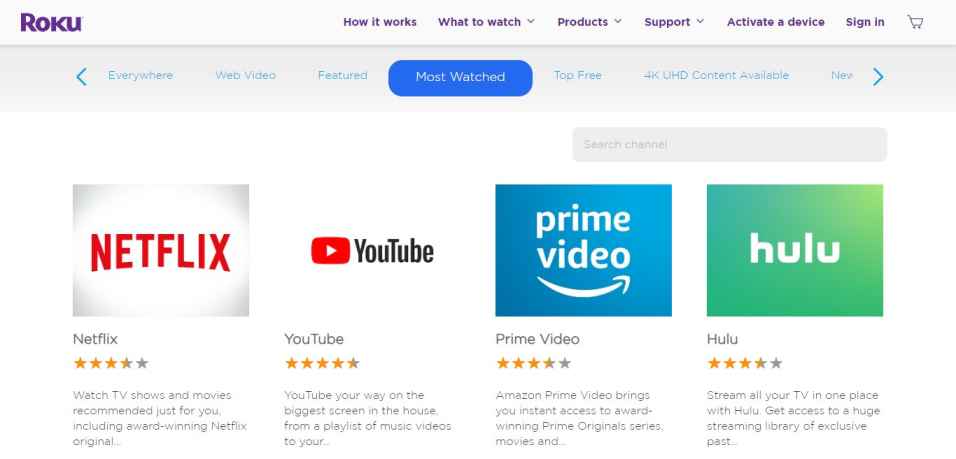
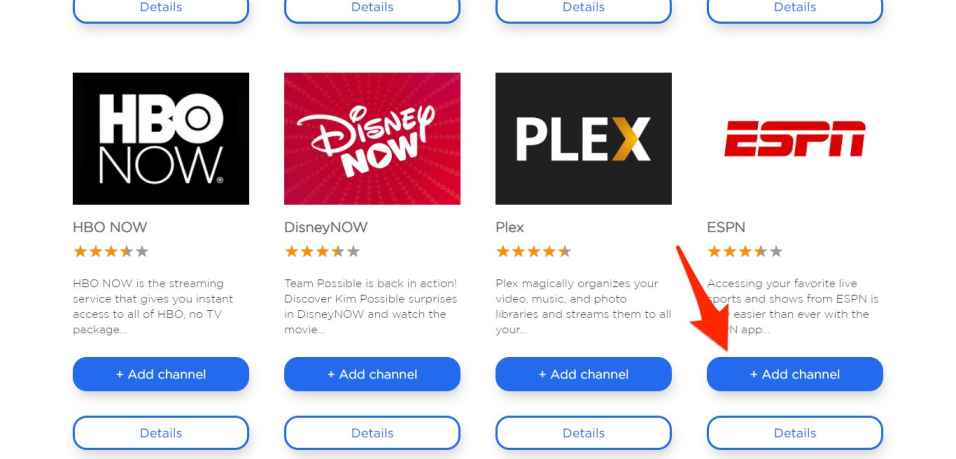
Some Important Tips and Tricks
- To prevent accidental and unwanted purchases, you need to set a PIN (Personal Identification Number. This PIN will be used for allowing purchases and channels to be added to your device.
- If you added channels through the mobile application or online channel store, then it will not appear in your channel lineup for 24 hours. Roku device automatically updates the list every 24 hours. If you wish to view newly added channels immediately, so you need to update your Roku device. To update the Roku device, go to the System menu and check for the update. Any new channels added via mobile application or via an online channel store will then install on your Roku device.
- You can add channels anytime via your Roku account and it will install in all your Roku devices.
- Your Roku account can keep track of all your channels so you get that channels easily after the factory reset of your Roku device or in a new Roku device.
Some Important Features
Roku OS Features
Roku OS is the user interface available on all Roku versions. Some following functions are not available on all versions. When this is the case, we will tell you. It provides cross-platform search, voice search, and other software features.
Voice Search
The Voice Search functionality is top-notch. It comes with Roku ultra only which is available via remote. While experimenting with voice search, Roku could find about 90% of the famous films and TV shows.
Roku My Feed
On all Roku versions, “My Feed” is a feature that allows you to organize the content that appears on your Roku. Just follow your favorite show and Roku will tell you when a new episode is available. Say goodbye to checking different apps to see if a new episode of your favorite TV show is available now or not.
The Roku App
The free Roku Mobile App is a great app that we recommend downloading every Roku owner from iTunes or Google Play Store. All power of the operating system is available in the app.
Roku Cost Per Month
Technically, the best Roku costs nothing per month. You can enjoy free content from the Roku channel like YouTube, Hasbro, Popcornflix, Crackle TV, Pandora, PBS Kids, VEVO, Crunchy roll, PBS Smithsonian, and many others. However, premium content like Netflix, HBO, and Sling TV requires membership.
“You can talk to our Roku Com Link Support Team, dial (Toll-Free). We will be pleased to help you, we are available 24×7 and 365 days”