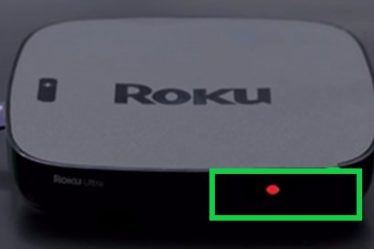Anyone can cast to Roku TV. You can cast apps such as YouTube or Netflix from your phone to your smart TV. Also, you can stream any channels directly to your Roku device or Roku TV. If you want to direct or cast on your TV that you are already watching on your mobile or tablet device. Then You can do it in few easy steps.
Read More :- How To Fix No Sound in video on Roku?
So if you don’t know how do I cast to my tv? Let us Find out the step by step procedure to cast YouTube or Netflix on your Smart TV from your Smart Phone.
Important Tips On Cast To Roku TV
- You need to install the YouTube or Netflix (supported application) on your both mobile and streaming device if already installed it is good news. This application supports the Roku cast function. Both applications YouTube and Netflix have a similar method to cast on the big screen. You can do it wirelessly with no trouble.
- For casting your content on the big screen, both devices should be connected with the same network as your Roku device. If it is not connected under the same network, then it will not work.
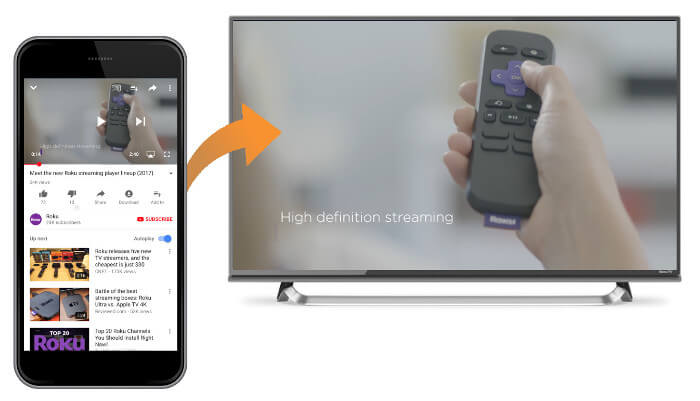
Read More :- How to Fix Roku overheating error?
Procedure Of YouTube & Netflix Cast To Roku TV From Phone
If you wish that your video needs the big-screen treatment, then you can follow these steps to cast your video from YouTube and Netflix directly on your streaming device or Roku TV. The process is similar for both applications.
Read More :- Roku Infrared Remote Problem Solution
Let us start the procedure of Cast To Roku TV:
- Launch the application on your mobile or tablet.
- Choose the video that you want to cast.
- Tap on the “Cast” icon (the cast icon looks like a TV screen in the upper right corner).
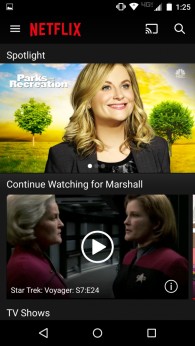
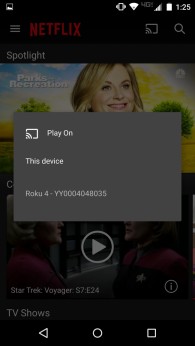
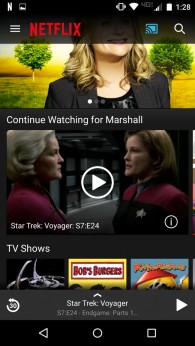
Casting v/s Screen Mirroring
It seems the term Cast To Roku TV or Roku casting and screen mirroring to be similar, but it has much difference when using them with the Roku device. The casting and screen mirroring are commonly interchanged in the industry, here are some differences.
Read More :- Search movies and TV shows on Roku
|
S. no. | Topic | Casting |
Screen Mirroring |
| 1. | What content can you watch? | You will watch only the content of the supported application that you are playing on your mobile or tablet device. | Screen mirroring will allow you to view any installed app on your mobile or tablet device. |
| 2. | What will we see on TV? | You will watch the only playback of the selected part of the content. | You will see the entire screen of your tablet or mobile device even button and menus and every action will be mirrored on your Roku TV. |
| 3. | How to control playback | Casting features allow you to use your mobile device to control your playback and even you can use your Roku remote to control it | In this section, all the action will be controlled through a mobile device only. |
| 4. | Can I power off the mobile? | Yes, once casting begin you can use other functions or do something else on your mobile device. And you can also power it off entirely. | No, Screen mirroring requires the powered on till your mobile mirroring the content on your TV. |
| 5. | Supported tablet or mobile device | Casting feature is supported by most of the mobile or tablet device If the casting icon appears on the application it means your mobile device compatible with casting and you can send content on your TV screen. | Screen mirroring is not compatible with all devices. It is limited to some compatible windows and Android devices. |
To know more about screen mirroring read this article:- How To Mirror Your iPhone/iPad To Roku?
Cast To Roku TV Frequently Asked Questions
Q: Can I play my personal videos, music, and photos on the Roku device?
Yes, you can play your personal videos, music, and photos on the Roku device via USB or hard drive and local area network (DLNA). For more information, read this article:- How to Stream My Content on Roku Device via USB
Q: Can I cast To Roku TV From iPhone?
Yes, you can cast NetFlix to Roku or YouTube cast to Roku TV or device through your iPhone. You just need to follow the same procedure.
Q: Can I power off of my mobile during casting?
Yes, once cast to Roku TV begins, you can use other functions or do something else on your mobile device. And you can also power it off entirely.
Read More :- Know How to Turn Off Roku Device?
Q: How to set up a YouTube account on Roku?
I have another article for this question, you will be more clear by reading this article “Roku YouTube account-Everything you want to know”
Q: How to activate the Roku account through roku.com/link?
I have explained full detail of how to activate Roku account through roku.com/link to know more read this article:- How to Activate Roku.com/link Account easily: Ultimate Guide
Conclusion
I hope your all doubts regarding Cast To Roku TV are clear now. I have explained “How can I cast apps like YouTube or Netflix from my phone to My TV,” “Important tips of Roku cast,” “Procedure to cast YouTube and Netflix from phone to Roku step by step,” “Casting v/s Screen Mirroring,” and “Frequently asked Questions”.
Read More :- How to enable Closed Caption on Roku?
If you still have questions or queries related to Cast To Roku TV. You can call Roku customer service executive, our customer service support available 24×7 and 365 days to provide you with the best service. You can call us anytime any day. They will definitely solve all queries regarding the Roku device.