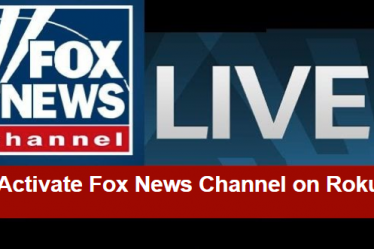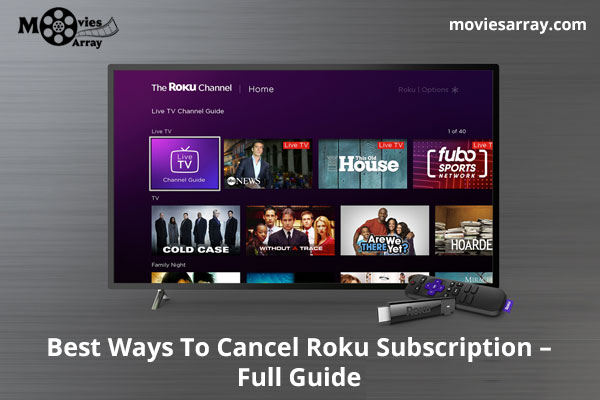
Roku streaming device allows you to find channels you like to watch, but there is always a chance to change your taste over time. After a long time, those extra channels can make it hard to find the ones you wish to watch the most.
Now it’s time to remove a channel from your Roku device. It’s easy to cancel the Roku subscription and remove a channel from the Roku device. For more information, you can also check the Roku subscription costs.
Read More :- Fix Roku overheating Problem
Before removing the Roku channels here are a few things you should consider. If you want to remove paid channels, first check its subscription status by visiting my.Roku.com to check if it billed via your Roku Account.
Manage Or Cancel a Channel Roku Subscription
Your Roku account is linked with your payment information, which allows you to purchase subscriptions to channels. An advantage of your Roku account is you can manage or cancel your channel subscription and purchase via the same account at any time you wish. If you have a Roku subscription which is not charged, so you can contact that service provider directly.
Read More :- Roku Infrared Remote Problems Solved

If you wish to manage or cancel your Roku subscription, it has multiple ways. I will explain to you the three-way to unsubscribe your channel. Here are three ways.
- Directly from Channel lineup on the Roku media player
- From a Roku channel store.
- Using your Roku account.
1. Directly from Channel lineup on the Roku media player
- First, press the “Home” button on your remote.
- Then search the channel that you wish to manage or cancel the subscription.
- Then press (*) button on remote for options.
- Choose “Manage subscriptions” from the options.
- Finally, choose “Cancel subscription” your channel is unsubscribed now.
Read More :- Fix Roku No Sound Problem In Video
2. From Roku channel store
- Search the channel in a Roku channel store.
- Choose the channel.
- Choose “Manage Subscription”.
- Now it’s time to tap on “Cancel Subscription”.
3. Using your Roku account
- Visit my.roku.com from the browser of a computer or smartphone.
- Sign in to with your id and password to your Roku account.
- Tap on “Manage Your Subscriptions”
- Choose the subscribed channel to cancel.
- Finally, tap on “Unsubscribe”.
Read More :- How to Cast YouTube or Netflix on Roku
Important Notes-
- If you cannot find the option to manage the subscription on the Roku device or website, then contact your service provider for help.
- Some channels have a free trial of 7 days or 10 days. After the trial period ends, that channel converted into a regular subscription and you have to pay the charges of that channel on a recurring basis. To avoid this, you need to cancel your subscription before the trial period expires.
- Roku’ channel subscriptions are non-refundable, prepaid and auto-renewal. If you wish to cancel the subscription, it will not take effect until the next renewal date. You are entitled to continue to watch that channel until then.
Read More :- Know 21 Best free channels list on Roku
Remove Channels From Roku
Subscribed channels are typically prepaid and can be auto-renew unless you cancel it, you need to cancel the Roku subscription first for removing the channel from the Roku device. I am going to explain 3 top ways to remove Roku channels, let’s start
- Remove channels from channel lineup on the Roku device.
- Remove channels from Roku Channel Store on the Roku device
- Remove channels via Roku mobile application
Read More :- How to search movies and TV channels on Roku
1. Remove channels from Channel lineup on the Roku device
- Chose the channel from the Home Screen, which you want to remove and press the (*) button on your Remote.
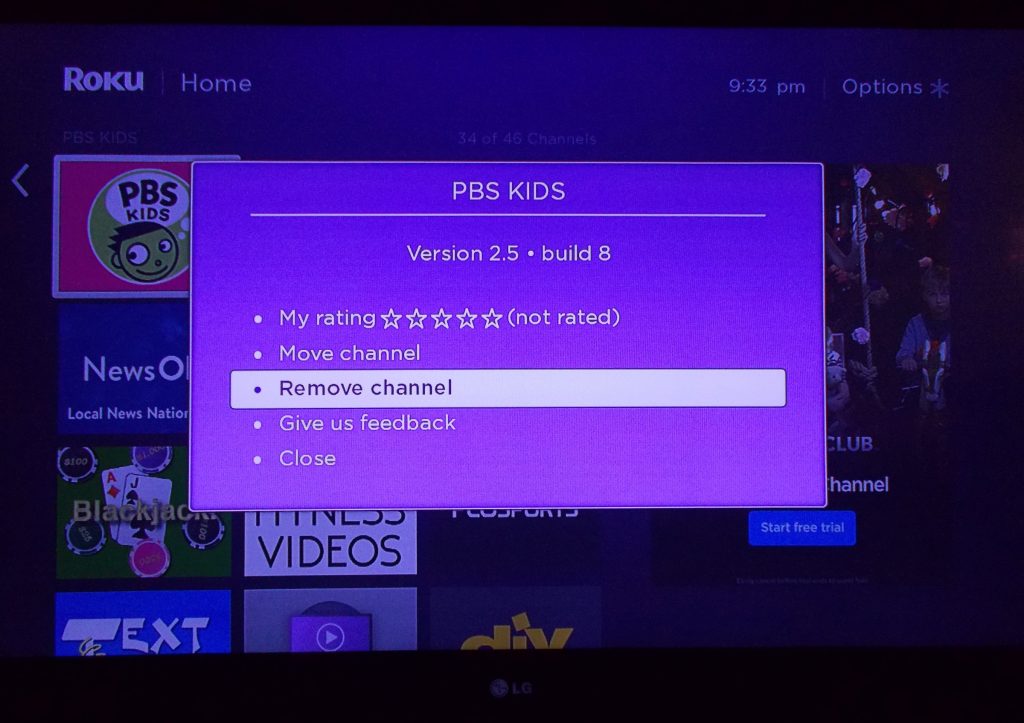
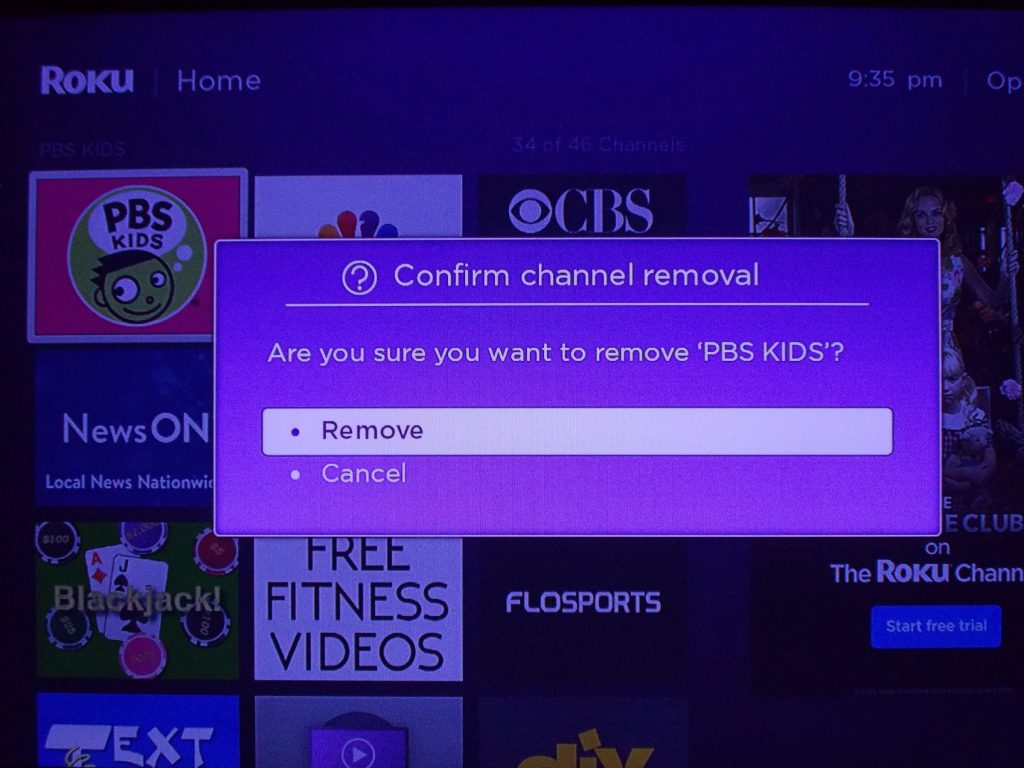
Read More :- Ways to Enable Closed Caption on Roku
2. Remove Channels From Roku Channel Store On The Roku Device
- Find the menu on the left side of your TV screen.
- Then find the Streaming Channels from the list and press OK to find the channel details.
- Now choose the channel you want to remove and press OK to open the channel details.
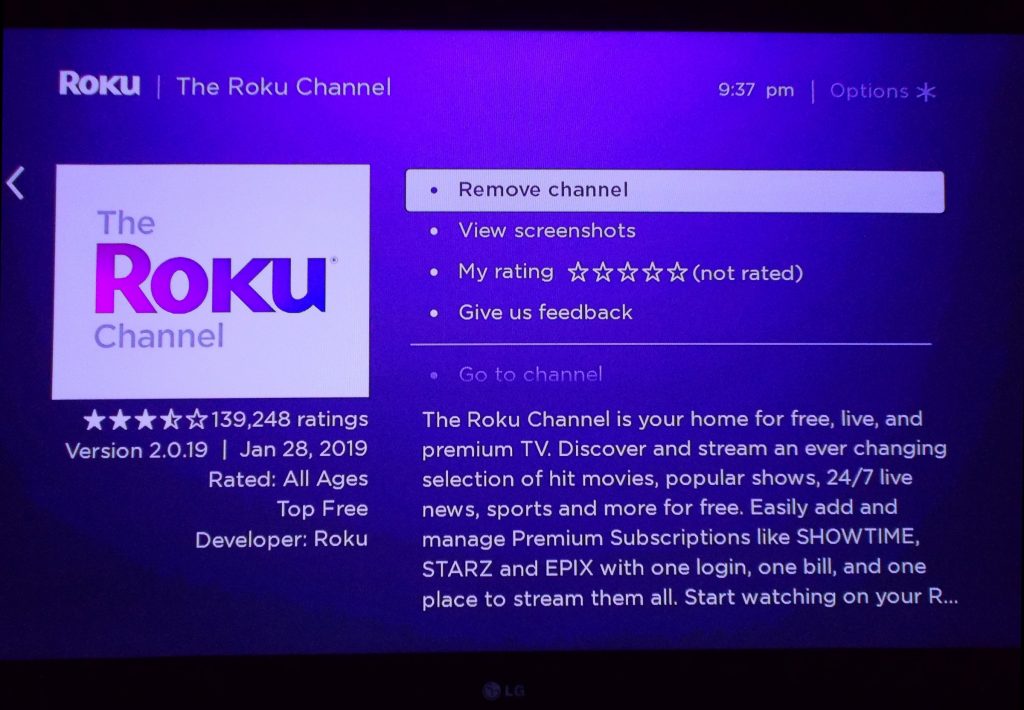
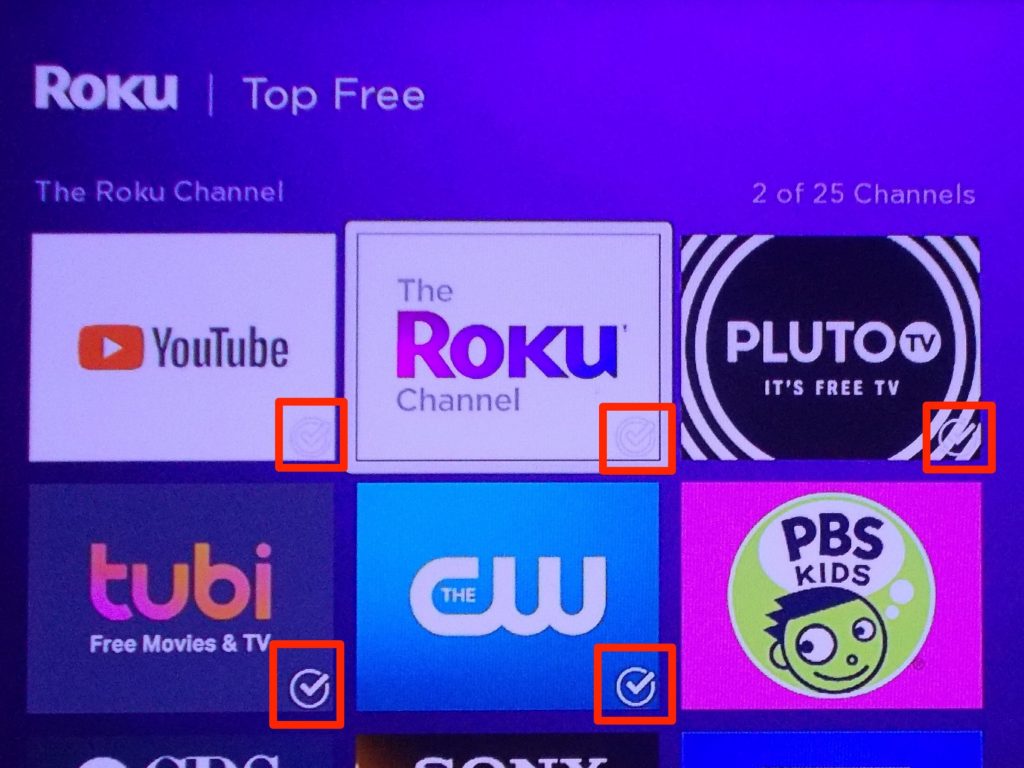
Note- A small checkmark will be shown on the right corner of the channel tile if the channels are installed in your Roku device.
Read More :- Ways to stream My Content on Roku via USB
3. Remove channels via Roku mobile application
- First, open the Roku Mobile app
- Then tap on Channel menu at the bottom in the application.
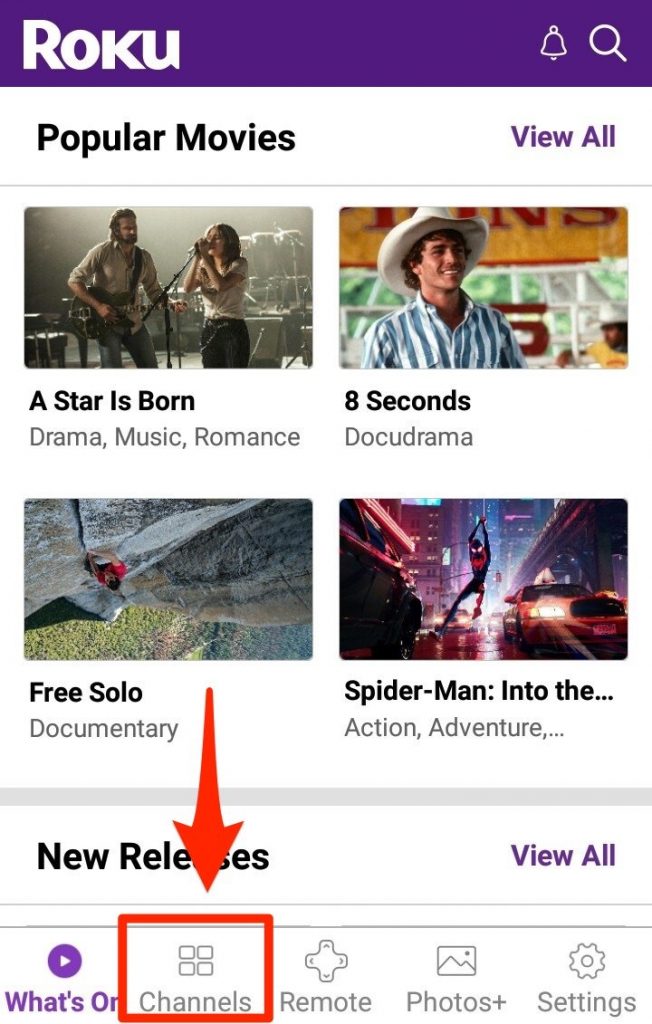
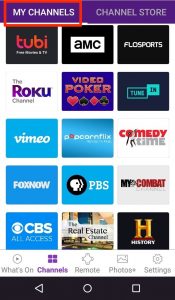
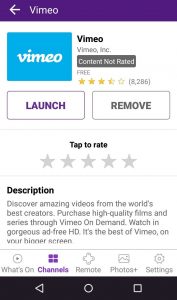
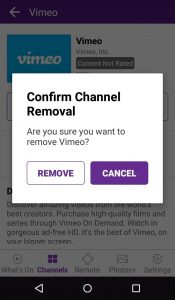
Read More :- Increase storage space on Roku via MicroSD
Final Words
I hope now you are able to remove the channel or cancel the Roku subscription. I have discussed all methods of canceling the subscription and process to remove channels from the Roku device. If you have still any doubts or issues regarding the Roku device contact our customer service support.