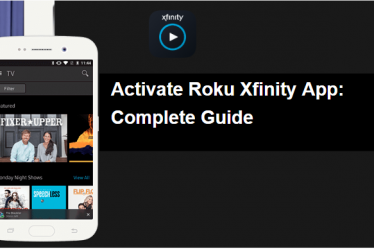The Roku streaming player allows you to find or browse, and play content from media servers on your local network as well as a USB drive. This article wrote only for those users who are facing such problems. Such as they can see the video on the Roku TV screen but unable to hear the sound for that video.
Read More :- How to fix Roku Overheating Issue?
So Let us begin and read the article till end to find out the better solution for this problem.
Although after reading this article your problem “Roku media player no sound” will be solved. This situation confirms that your Roku device getting power properly and the Roku device connected to your TV correctly. If you are unable to power on or facing any other trouble, Here Are Some Tips to fix Roku error.
- How To Resolve Common Roku Error Codes – Setup & Troubleshooting
- Fix Roku Error 014: Setup Roku With Your WiFi Network
- How to Solve Roku Error Code 003 – Roku Update Error
Here I will explain several methods to resolve your sound problem.

Method 1
Disconnect and Reconnect all cables
The first and easy step is to disconnect and reconnect all the cable even power cable. Then follow these steps.
Step 1. If you are not on the Home page screen, then press the “Home” button on your Roku remote.
Step 2. Now search for the “Setting” option with the help of the up and down button on the remote.
Step 3. Tap on “Audio”.
Step 4. Choose “Audio mode to Stereo”.
Step 5. Finally, choose “HDMI to PCM-Stereo”.(if your Roku has an optical port then you have to choose “HDMI and S/PDIF to PCM-Stereo”) on your TV
Read More :- Roku Infrared Remote Problem Solved
Method 2
Roku devise and AVR or soundbar connected via optical (S/PDIF) cable
The Roku streaming device has an optical port and is connected with an optical cable. Let’s try to change the audio mode to Dolby digital. Here are easy steps, please follow these steps to change audio mode.
Step 1. If you are not on the Home page then press the “Home” button on your Roku remote.
Step 2. Now search for the “Setting” option with the help of the up and down button on the remote.
Step 3. Tap on “Audio”
Step 4. Finally, choose “HDMI and S/PDIF“ to “Dolby D”
Read More :- How to cast Youtube and Netflix on Roku?
Method 3
When trying to play surround sound, the media player has no sound.
You cannot listen to audio when you are trying to play any content in surround sound then it could be possible that your TV or AVR doesn’t support that file format used by the content provider.
Step 1. If you are not on the Home page then press the “Home” button on your Roku remote.
Step 2. Now search for the “Setting” option with the help of the up and down button on the remote.
Step 3. Tap on “Audio”.
Step 4. Choose “Audio mode to Stereo”.
Step 5. Finally, choose “HDMI to PCM-Stereo”.(if your Roku has an optical port then you have to choose “HDMI and S/PDIF to PCM-Stereo”)
Read More :- How to Enable Closed Caption On Roku?
Important Points on several conditions
Condition 1
No audio while playing MKV files on Roku
MKV files format is listed on the Roku official page as a supported file format, but still, have lots of failing to have the audio issue while playing MKV on the Roku device via USB or Plex media server.
Only some Roku device has USB ports such as Roku 4, Roku 3, and now Roku 2. While playing MKV file format video you will not hear the sound of the video, the sounds work fine on other Roku channels.
Read More :- Stream My Content On Roku with USB?
The reason is that MKV is a container file format that has different audio and video codec and the Roku support limited format and codec.
WMA (ASF, WMA, MKV), PCM (WAY, MKV, MP4, MOV), DTS (MKV, MP4, MOV, M4A), AAC (MKV, MP4, MOV), MP3 (MP3, MKV), FLAC (FLAC, MKV), ALAC (MKV, MP4, MOV, M4A), AC3/EAC3 (MKV, MP4, MOV, AC3)
To fix the audio issue, you can use a third-party audio conversion tool. That can convert incompatible audio to the Roku supported file formats. If you want to encounter MKV video playback problems, you can also use a video conversion tool for converting all type of video format. There are many free tools available on the Internet; you can use any of them.
Read More :- Increase Storage space on Roku with Micro SD
Condition 2
Using AVR or Soundbar on Roku Device
If you are using the audio-video receiver (AVR) or soundbar to hear the audio of Roku streaming device. Then ensure these points.
- Make sure the volume level of your TV is not at its lowest level or muted and the master volume level of the AVR or soundbar. If you want help to regard AVR, you can check a manufacturer’s user guide for your TV and soundbar or AVR.
- Ensure that your AVR input is connected in the correct manner.
- Check your Roku device by connecting with other AVR or soundbar. If it works well, it means there is a problem with your AVR or soundbar inputs port.
- Maximum people use a composite cable if you are one of them then ensure that your Roku player, AVR connected, and your TV connected in proper ways.
- Check cable connections and replace it with the new one.
Read More :- How to Search Movies on Roku?
Condition 3
If we connect directly your TV and Roku device
If you are using a Roku device and TV with no extra audio/video receiver or soundbar, then try these steps to fix your “Roku media player no sound” problem.
- Make sure the volume level of your TV is not at its lowest level or muted. If you want help to regard your TV, you can check manufacturers user guide for your TV.
- Check your Roku device by connecting with other TV. If it works well, it means there is a problem with your TV input port.
- Maximum people use a composite cable if you are one of them then ensure that your Roku player and your TV connected in proper ways.
- Check cable connections and replace it.
Read More :- How to Turn Off Roku Device?
Some important tips
Check for the update of your software
Roku releases the new version of the app on a regular basis to fix the known problems,
For updating follow these steps go to Settings > System > System Update to download the latest version of the application.
Need to restart the channel
If you cannot hear the sound on a particular channel, then you should Restart that channel. Steps follow
- Highlight the particular channel and press (*) button on your remote.
- Then choose the “Close” option.
- Finally, relaunch the channel.
Read More :- Best Guide to Cancel Roku Subscription
If you are still facing this problem follow these steps
- Highlight the particular channel and press (*) button on your remote.
- Then choose the “Remove channel” option.
- Finally, reinstall that channel.
Conclusion
I hope your “Roku media player no sound” problem of Roku device is solved now and you are able to listen to audio from the Roku device. I have explained several methods to resolve your sound problem such as “Disconnect and Reconnect all cables,” “Roku device and AVR or soundbar connected via optical (S/PDIF) cable,”
“When trying to play surround sound then you are unable to hear the sound.” Important Points on several conditions such as “No audio while playing MKV files on Roku,” “Using AVR or Soundbar on Roku Device,” “If your TV and Roku device are connected directly,” and Some important tips to resolve the sound error.
If you have still any queries, please call Roku Customer Service, they will definitely solve your all queries related to the Roku streaming device.