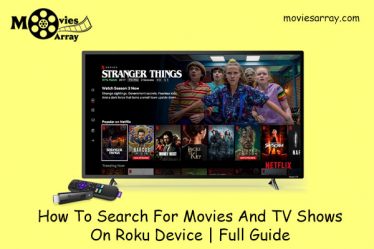A very popular name of digital media streaming device is Roku. It has great content and all the user’s specific features such as the internet and you can enjoy the video, music, and TV shows, etc. As you know every electronics device has some issues and the Roku device also has some problems.
If you can have a good internet connection on your home so you can easily resolve all problems and easy to set up your Roku device. But poor internet connectivity arises many errors.
Read more :- Know 15 Tips to Stop Video Buffering on Roku
In this article, we cover most of the Roku error codes and also provide the best solution for their problems. So if you have faced the error while setting up the Roku device, keeping reading and we’ll help you attempt to troubleshoot it.
The following discussed steps are equally important to understand the other possible types of Roku error codes (Roku error 009) that may pop up like Roku Error code 014, Roku Error code 003, Roku Error code 011, and Roku Error code 020,
Roku Error Code 009

Read More :- Know How to Create Roku Account
Problem: Roku can’t be connected to the internet. Error code 009 says that your TV is connected to the router, but does not have Internet access. You can use another device such as a computer or tablet, to check if your Internet connection is working. Check your connection, if no connection exists, contact your ISP for help restoring the internet connection.
How To Fix Roku Error Code 009

Step:1 Check your Router connection:
- Check to see that your router is working properly.
- Use your computer or Smartphone to check the internet connection.
- If your another device connected with the internet properly, your router is successfully providing internet access.
- But, if your device does not connect to the internet restart your device.
Read More :- Know How to Cancel Roku Subscription
Step 2: Advanced Router adjustments:-
- Revise your router’s firmware
- Change your wireless stuffed up one
- Adjust to ACL/MAC address filtering
- Adjust wireless security mode
- Change DNS servers
Step 3: Restart your Device:
- Go to Settings > System > System restart.
- Unplug the Roku device from the power source, wait a few moments, and then reconnect it.
- Now restart your router, follow the instructions from your ISP or router vendor.
- When you unplug the device take some time to plug it again. Sometimes you can simply unplug it and plug it back in, and in other cases, it may require pressing a reset button on the device.
Read More :- Increased Storage Space With MicroSD on Roku
Roku Error Code 001: Roku Activation Issues

When you activate a Roku device via www.roku.com/link the device will not get activated even after entering the activation code. you will receive a message related to Roku Error code 001, this error is an activation error. Fix the Error code 001
- Note down the activation code carefully ·
- Use the code before a certain period of time
- Go to the help menu if a code is expired then generate a new link code·
- Checking the network connection and settings
- Check the ethernet or LAN cable when it is a wired connection
- Ensure the router setting and other connected device settings.
Note: While setting up the Streaming stick the error code 001 also comes which is related to the activation issue. For this choose the correct input port at the beginning of the setup process. We ensure you and use the correct link code.
Read More :- How to Stream My Content on Roku via USB
Roku Error Code 012
Problem: Ethernet-related error
Roku Error code 012 is specifically an Ethernet-related error. When you receive this error message verify that your ethernet cable is securely connected to your Roku device and router. You can test with a second ethernet cable if possible. If your connection cable is good, try the other option to fix this error or take help from Roku.com/link.
Read More :- How to Enable Closed Caption on Roku
How To Fix This Issue?
You can connect your Roku devices to the Internet using either a wired or wireless connection. When you use a Roku box with an Ethernet cable and experience problems streaming content, you may need to perform the following instructions.
- Turn on your Roku media video player and television.
- Go to the Roku box home screen and activate the menu bar by remote, if you can’t access the home screen at all, hold down the “Reset” button on the back of your box to reboot the device.
- Now open the settings tab by remote arrow buttons.
- Go to the factory reset category and select the “Factory Reset” option then press the “OK” button on your remote.
When prompted to confirm your decision choose “Yes” and press the “OK” button. Now, the Roku device resets all of your settings, including the configuration of the Ethernet connection.
Read More :- How to Fix Roku Infrared Remote Problems

Restart your Roku device and your router:
- Settings > System > System restart (To restart your Roku Device)
- Detach the connection of Roku device from the power source, wait a few moments, and then reconnect it.
To restart your router, - Unplug your router and modem
- Update your firmware
- Update any related apps
- Change your password
You can take help from your ISP or router vendor.
Roku Error Code 016 Issue

Problem: “UNABLE TO CONNECT TO WIRELESS NETWORK” While you connect the Roku device to the internet after selecting a wireless network name you will receive the error message related to the Roku Error Code 016 “your device is unable to connect to the internet”.
Read More :- How To Fix Roku Overheating Problems
Losing network connectivity might be many reasons such as;
- The first time you are trying to connect the Roku to the Internet.
- After you have entered the wireless network name and password.
- When you channel launch and streaming, internet connection is lost.
- At the time of playback.
First, you check your network connection then applying any of the other fixes.
Connection Checking
On your Roku device go to the Settings then select network and check the connection of your device. The system checks the quality of the signal and also performs a check to measure the speed of the internet. You can follow the on-screen instructions that will be provided for you to help resolve the problem if your internet speed is poor.
Read More :- Fix No Sound in Video Error on Roku
How To Resolving Issue With Your Connection
Network Name Selection
- Entered the wireless network name appropriately
- You can face the poor connectivity when selecting the wrong network name
- We ensure that your Roku device is indeed connected to the right network

Password Entry:
- Make sure to enter the correct password for your wireless network.
- You may not access the internet if you enter the wrong password.
- Router Functionality.
- The router may not be working properly.
- Check another device to access the router and check whether it is working.
- The strength of the wireless signal is weak so it does not provide a strong connection.
- Your device receives the weak signal if you move your router away.
Read More :- How to Cast YouTube or Netflix on Roku
Rebooting your Devices
- Restart your device go to Settings > System > System restart process
- Check the instruction and restart your router
- You can take help from roku.com/link.
Roku Error Code 005: Network Connection Issues
It is important to understand the sources of error when you update or download your Roku player but it does not update. You receive a message related to error code 005. This article helps you to resolve this error by the best solution method. Roku Error Code 005 is a simple connection failure problem.
Read More :- How to Search Movies or TV Shows on Roku
Causes of Roku Error Code 005
- Poor network connection
- If you have connected to your Roku device to an incorrect network
- Wireless network name connection and wrong network and password details.
- The router does not work the proper way
- Weak wireless strength
- Obstacles are present between your router and Roku device.
Roku TV Error Code 005 Troubleshooting Steps:
- Make sure a good network connection.
- A good network connection provides the connectivity to update to the latest software.
- Ensure your wireless network name connection should be right otherwise it will cause your wireless network connection to fail.
- Confirm the network and password details.
- Check your router setting, because it’s mandatory to see if it is working properly.
- Improve your wireless signal strength because if it’s not strong enough, a software update will fail.
- Remove the obstacle between your Roku device and router and maintain the healthy signal between them.
- Most of the issues are overcomes from restarting the Roku device and your router
Read More :- Know How to Turn Off Roku Device
Roku Error code 14.10 or 14.11
Problem: I can not connect a Roku device to the wireless network.
This error code comes up when we perform the Roku set up via the Roku Com Link procedure. In this case, the device is not able to communicate with the router. There might be a number of reasons why the Roku did not get a valid IP address.
A solution of Roku Error 14.10 or 14.11: Restart the router and Roku device (Follow the above-discussed steps)
Roku Error code 14.20

Improve the wireless signal strength.
This is the main problem when the device does not work the proper way. Your other device is connected properly with WI-FI but you have faced the problem with your Roku device the most likely problem is the strength of the wireless signal. You will arrange your router and device in a proper way where are no obstacles present between both devices.
Read More :- Know Everything About Roku YouTube Account
Restart the router and Roku device (Follow the above-discussed steps)
Error Code 14.40 or 14.41: Roku Cannot Connect To Your Wireless Network.
Follow the instruction below to fix this issue;

Enter the correct name for your wireless network. The wrong wireless network name might be the issue of your wireless connection. Selecting the wrong wireless network name will cause your wireless network connection to fail. Finding your wireless network name and connect the correct network from your Roku device.
Read More :- How to Get Disney Now Channel on Roku
Enter the password correctly:
Sometimes we by mistake enter the wrong password which does not work, try to again enter it. If you remember your password so fill it otherwise review the tips for lost password. Theses problem arise when you enter the wrong password.
If the issue continues to Restart the router and Roku device.
Error Code 14.50: Roku Player Cannot Join The Local Network
Restart both the router and the Roku device (Follow the above-discussed steps)
Error code 14.62 or 14.64 :
For this error code improve the wireless signal strength and restart the router and Roku device. (Follow the above-discussed steps)
Roku Error code 014.30:
Restart both the router and the Roku device(Follow the above-discussed steps)
Read More :- How To Create A Roku Account
Roku Error Code 018
Problem: Slow internet speeds.
Causes: This error code introduced when your Roku device detects slow internet speeds or when internet bandwidth is poor.
Solution: Check your internet speed and your connection which you’re subscribed to. Upgrading to a faster Internet connection and check if the problem still persists.
We hope that this will help you to Fix common Roku Error Codes. In any case, if you are still unable to solve this error on your own, feel free to contact our Roku customer service at .